“Foot rigging” by Sean Hewitt
Next we’re going to hook up all the rig parts to the control using the connection editor.
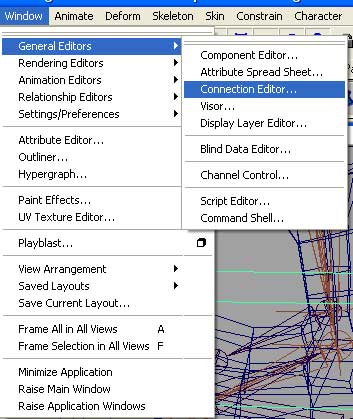
Select the foot control and load it under Outputs. Lets then load the lf_toetapRIG under Inputs.
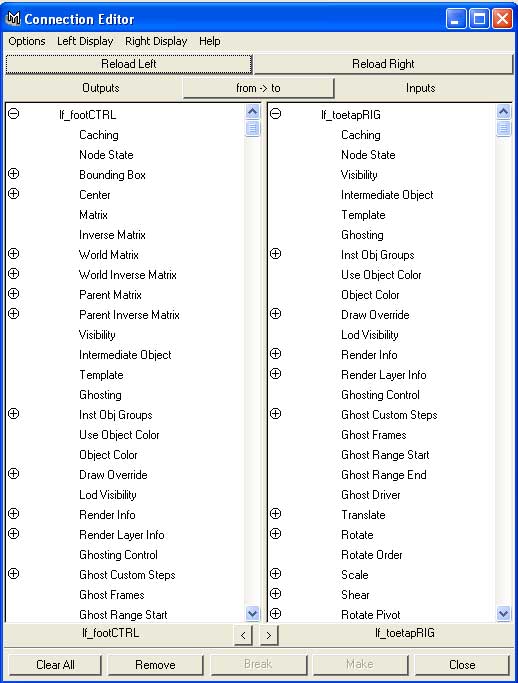
On the output sides select the toeTap attribute at the bottom of the list. On the input side select and connect it to the attribute rotate Z (or what ever axis makes the toe tap up and down.). Middle mouse drag the toe tap attribute on the foot control and see the results. Reset it to 0 when you’re done.
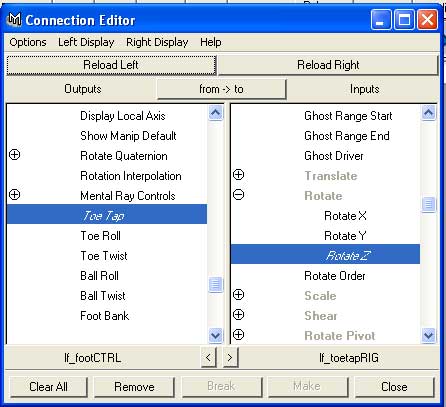
Next we will select the toeRollRIG and reload it under Inputs and do just as we did before. In this case we’re connecting toe roll to the X axis of the toeRollRIG (Or what ever axis makes the foot roll forward). Again test out your control to make sure you get the desired response.
With the toe roll rig still loaded in the connection editor, hook up the Toe Twist attribute on our control to the rotate Y of the toeRollRIG. (again, or what ever gets your toe twisting around.)
For ball roll we’re going to select lf_ballRIG and load it under inputs. We’re going to hook up the ball roll attribute to the lf_ballRIG’s rotate Y attribute.
The last connection we’ll make is the ball twist attribute to the lf_ballTwistRIG’s rotate Y.
For the foot bank we want a little more specific kind of motion. So rather than making a direct connection, we’re going to make a set driven key. So go to your animate menu and bring open the window for set driven key.
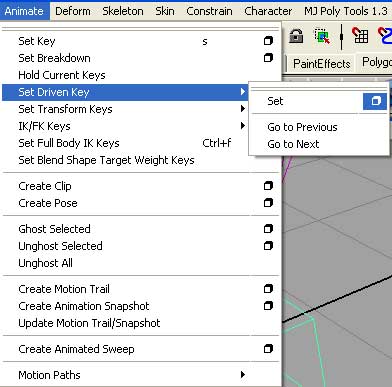







Latest Comments