27. Go to polygon mode, select the top polygon and scale it up close to the chamfered edges. Now create an Ngon with 6 sides and a radius of .7. Align XY center to center of the Corner Post01. Align Z max to max.
28. Right click over the Snap Tool and turn on only Endpoints and Midpoints. Goto Vertex mode, and move the Vertices around the top to the endpoints and midpoints of the Ngon.
29. Use the spline tool to trace over the Ngon. Go from Endpoint to midpoint, and then midpoint to endpoint. This will subdivide the Ngon with more snap points. Trace over a second time to subdivide again. This will give you the right number of snap points for the remaining vertices.
30. Finish snapping the verts to the segments of the splines. Now go back to polygon mode and delete the top polygon. Goto Border mode, and select the edge of the opening. Now Shift + Move and create new faces downward. Hit Cap.


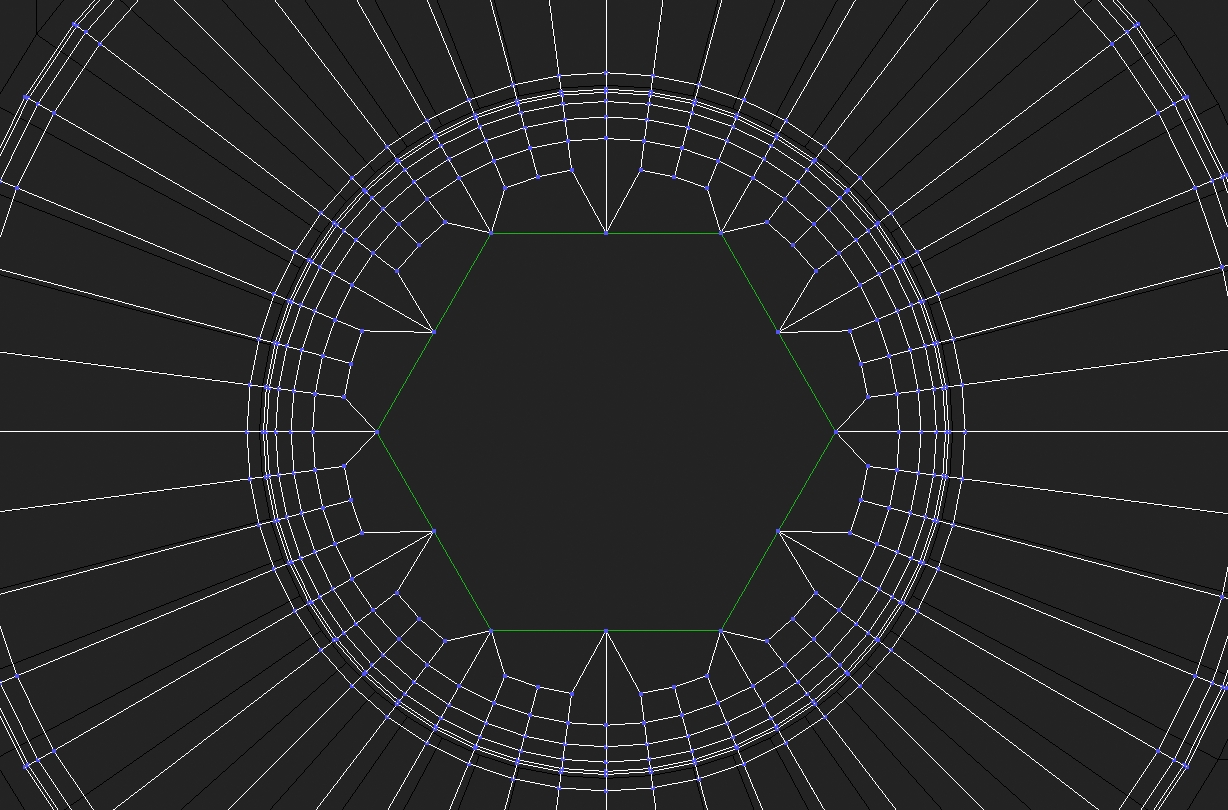
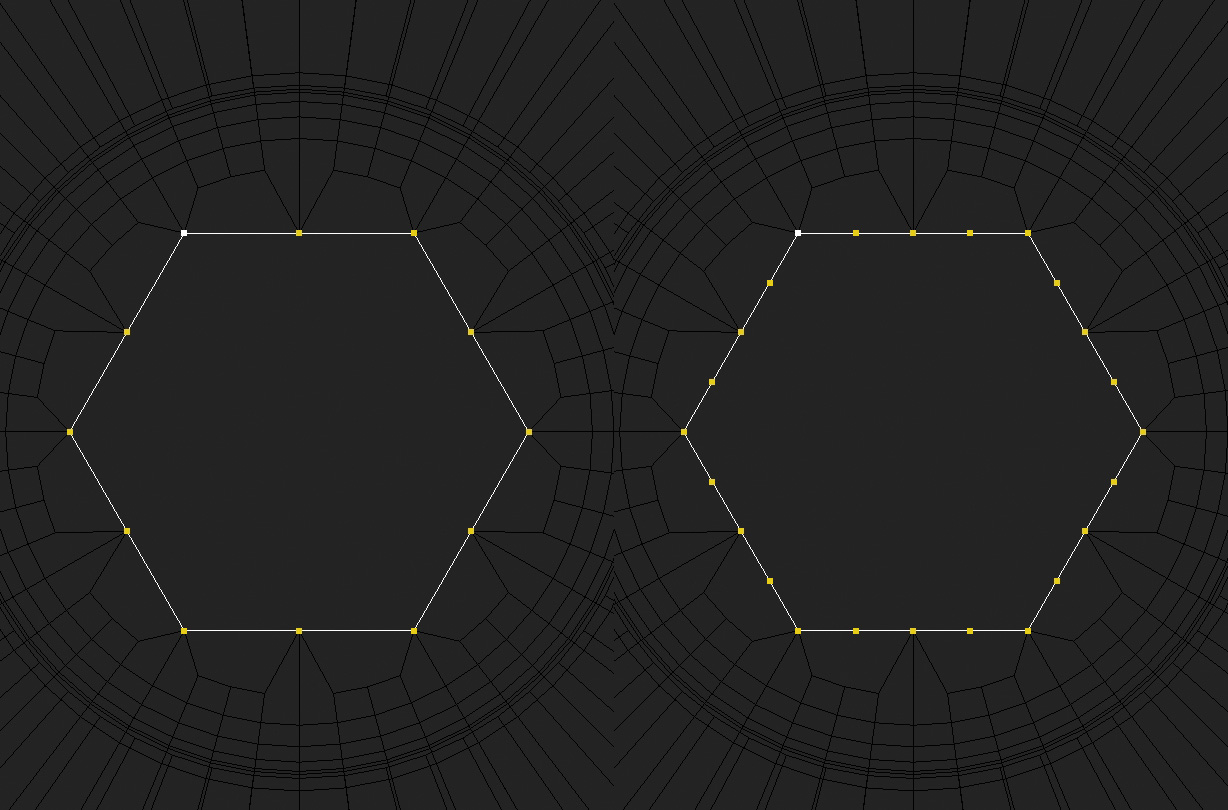







Thank you so much. The steps are simply explained and easy to follow.
hi iam ali am iran ok
ahm, i can do i in any version?